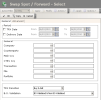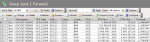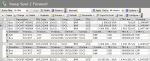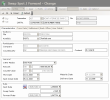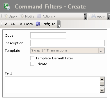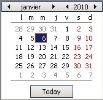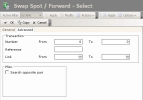You can enter two types of swap.
- The Spot/Forward Swaps consist of a spot exchange transaction and of a reverse forward exchange transaction.
- The Forward/Forward Swaps consist of two forward exchange transactions, with opposite directions and at different maturities. They are used, for instance, in hedging strategies; for example, in case of a receipt forecast which will be actual in one month and of a disbursement forecast which will be actual in six months.
The transactions forming the swap are called Legs in the FX module. The First Leg is the closest one in time. The other one is the Second Leg.
The forward exchange transactions resulting from a swap transaction cannot be carried forward or exercised. To carry forward or to exercise, you need to create another swap transaction, just like on the market.
Modifying Swaps:
- Before the back-office validation, you need to use the management function for Swap Transactions to modify the swap. The management functions for Spot Exchange Transactions and for Forward Exchange Transactions enable you to only view the details for each leg of the swap transaction, without any modification option.
- After the back-office validation, the swap cannot be modified through the management functions for Swap Transactions anymore. You can modify the second leg like a forward exchange transaction. You can only view the first leg. For more information on managing Forward Exchange Transactions see topic Forward exchange.
Info
The possibility to modify the fields of a BO-validated transaction depends on the settings of the back-office locking. For more information, refer to topic FX Configuration.
- From the Modules Tasks pane, select Spot/Forward Swap or Forward/Forward Swap in the Management folder of the FX module.
The modification page of the default filter for this function, is displayed.
The following screenshots show the pages displayed for Spot/Forward Transactions.
This page enables you to define filtering criteria restricting or enlarging the selection of transactions to display in the transactions page. If no filter is defined here, all the existing transactions are displayed on the page. If the number of transactions is too large, restricting the selection by adding criteria, improves the legibility.
Info
For a description of these fields, see the topics below on the filter creation for Spot/Forward Swap Transactions and Forward/Forward Swap Transactions.
- Set up the filter, then click OK.
The management page for Swap Transactions is displayed with the list of the created transactions in a table.
This table presents the list of the swap transactions with, to name a few, the type, the number and amount of the transaction, the countervalue, the transaction and delivery dates, the company, the counterparty and the forward exchange rate.
For more information on:
- reorganizing the lines in the table, click here
- how to search text in the table, click here
- creating and duplicating transactions, see the topics below,
- modifying transactions, click here,
- deleting transactions, click here,
- linking forward legs to commercial forecasts, see topic Commercial Forecasts Link,
- back office validation of transactions, see topic Back-office Processing,
- editing transaction-related documents, see topic Transaction-related Documents,
- displaying the cash flows linked to a transaction in the Cash Ledger, see topic Cash Ledger.
You can change the layout of the table: selecting columns, filtering displayed information, grouping lines according to data, etc. For more information on this feature, see topic Table Reorganization.
This function enables you:
- to modify some characteristics of the swap legs if the swap transaction is not back-office validated,
- to view the transaction legs if the transaction was back-office validated.
- In the Swap transaction management page, click the + button besides a line to display the legs of the corresponding swap transaction.
Two lines showing the two transaction legs are displayed under the selected line.
The image below shows the page displayed for spot/forward swap transactions.
The lines related to the legs display the following information:
- the number of the spot or forward exchange transaction forming the leg,
- the file number linked to the transaction, if any,
- the portfolio number linked to the transaction, if any,
- the company initiating the transaction,
- the transaction date,
- the forward exchange rate,
- the spot exchange rate.
- Double-click on a line to view the details of the leg.
The modification page for the leg is displayed.
- If the transaction was back-office validated, none of the fields are editable.
The fisrt leg cannot be modified.
To modify the second leg, you need to use the management function of forward exchange transactions. For more information on this feature, see topic Forward exchange. - If the transaction was not back-office validated, you can modify some of the fields in this page.
The editable fields are the same as in initial forward exchange transactions. For more information on editable fields for this type of transaction, see topic Forward exchange.
- Click OK to save your entry and go back to the swap transaction management page.
Info
Although the procedure is the same for the selection filters of Spot/Forward Swap Transactions and for the selection filters of Forward/Forward Swap Transactions, both of these filter types are completely distinct in FX.
To access the creation page for filters from the management page of the Spot/Forward or Forward/Forward Exchange Transactions, click the Actions dropdown menu in the filters toolbar, and select the Add option.
The creation page for filters is displayed.
Info
The following screenshots show the creation of selection filters for Spot/Forward Swap Transactions.
This page enables the definition of unique identification information for the filter.
- Enter a code and a description for the filter in the Code and Description fields.
- If you want this filter to be applied by default when you access the management page for Swap Transactions, enable the Template Default Filter option.
- If you want this filter to be only accessible by yourself, select the Private option.
- You may add a comment in the Text area.
- Click the Configure button to set up the filter settings.
The configuration page for filter settings is displayed.
If you want to copy the settings of an existing filter, click the Copy From button in the action bar. Click here for more information.
The filter settings are all optional: complete the ones for which you want to apply filtering criteria.
The General tab enables you to specify a filtering process on different elements: transaction date, delivery date, company, counterparty, currencies, transaction type, file number, portfolio number, transaction direction, back-office validation.
- In the Period area, if you want to specify a filtering process on the transaction date, go through the following process.
- Enable the TRX Date option.
Info
Disable this option if you want to disable the filtering process on the transaction date.
The From and To fields of the area are enabled.
- In these fields, specify the start and end dates of the period in which must fall the transaction date of the transactions to display, by going through the following process:
- In the entry field, select the value to modify and enter a date with the format dd.mm.yyyy.
- or -
- Click the
 button to display the calendar.
button to display the calendar.
A contextual window displays the calendar.
Use the arrows  and
and  to select the month, year and day.
to select the month, year and day.
- or -
To set the start date to today's date, click the button Today.
- To specify a filtering process on the delivery date, enable the Delivery Date option, then go through the same process as above, to define the start and end dates of the period in which must fall the delivery date for the transactions to display.
Info
Disable this option if you want to disable the filtering process on the transaction date.
- In the General area, to filter on one of the following elements, use the button
as explained previously:
| Field | Description |
|---|---|
| Company | Applicant (Company) |
| Counterparty | Counterparty with which the transaction is concluded |
| CCY Main | Main currency of the transaction |
| CCY CTRV | Countervalue currency of the transaction |
| Transaction | Transaction Type |
| Folder | Number of the file in which the transaction is included |
| Portfolio | Number of the portfolio in which the transaction is included |
- In the Buy/Sell dropdown list, select a filtering criterion for the direction of the sell transaction:
- Buy to select the buy transactions only,
- Sell to select the sell transactions only,
- Buy & Sell to disable any filtering process on the transaction direction.
- In the BO Validation dropdown list, select one filtering criterion on the back-office validation of the transactions:
- Non B.O. Validated to select the non back-office validated transactions only,
- B.O. Validated to select the BO-validated transactions only,
- B.O. Validated and Non B.O. Validated to disable any filtering process on the back-office validation.
- Click on the Advanced tab.
This tab enables you to define the filtering criteria on transaction numbers, reference numbers, link numbers, statuses and the transactions using the opposite currency pair.
- In the Number field of the Transaction area, enter a range of order numbers for the transaction.
Important
They are not the complete numbers of the transaction, but the numbers of the creation order, they can be found on the right of the transactions numbers. The transaction number consists of the company code, the transaction type code and the transaction order number.
- In the Reference field, enter the external reference number for the transaction.
- In the Link No field, enter a range of link numbers for the transactions.
- In the Misc. area, select the Search Opposite Pair option, if you want to select the transactions with the opposite currency pair too.
if you selected the EUR/USD pair (euro as the main currency and dollar as the secondary currency) in the General tab, this tab enables you to select the transactions with the USD/EUR direction too.
- Click the following buttons, as needed:
- OK to validate the setup and go back to the management page for Spot/Forward or Forward/Forward Swap Transactions,
- Cancel to go back to the management page for Spot/Forward or Forward/Forward Swap Transactions without saving this setup.
For more information on the application, modification and deletion of filters, see topic Filters.